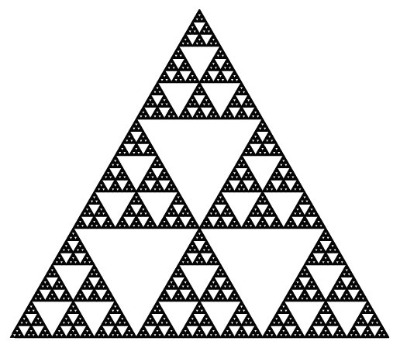Notice
Recent Posts
Recent Comments
Link
| 일 | 월 | 화 | 수 | 목 | 금 | 토 |
|---|---|---|---|---|---|---|
| 1 | 2 | |||||
| 3 | 4 | 5 | 6 | 7 | 8 | 9 |
| 10 | 11 | 12 | 13 | 14 | 15 | 16 |
| 17 | 18 | 19 | 20 | 21 | 22 | 23 |
| 24 | 25 | 26 | 27 | 28 | 29 | 30 |
Tags
- persistentStoreCoordinator
- CoreData
- 스위프트 클로저
- Associated Value
- iOS Static Library 사용하는방법
- NSManagedObject SubClass
- Persistent store Coordinator
- iOS Static Library
- expensive operation
- 다익스트라 이해
- Swift
- CoreData Filter
- LightWeight Migration
- Swift 고차함수
- codability
- 일급 객체
- Swift closure
- leetcode #01
- 트레일링 클로저
- dateFormatter
- Raw value and Associated value
- Clean swift
- NSPredicates
- 2022 부스트캠프
- CoreData Concurrency
- 1009번
- CoreData Stack
- NSSortDescriptor
- Java
- Swift LinkedList
Archives
- Today
- Total
하루를살자
JS Clone Project [Login] - 3, Saving User Input 본문
Saving User Input using Local Storage.
[Login] - 2 에서 보았던 classList.add 와 classList.remove 는 많이쓰이는 방법이고, 이를 더욱 쉽게 쓰기 위해 Local Storage 라는 API 를 활용해 유저 Input 을 저장해보려 한다.
- setItem
Local Storage 에 setItem 을 활용하여 정보를 저장할수 있다.
Example)

*F12 -> 애플리케이션 을 가보면, 저장용량애 Local Storage, Session Storage, indexedDB 등 많은 정보를 볼수있다
- localStorage.setItem(Key, value) --> 값을 저장
- localStorage.getItem(Key) --> 저장된 값 불러옴
- localStorage.removeItem(Key) --> 저장된 값 삭제
const loginInput = document.querySelector("#login-form input");
const loginForm = document.querySelector("#login-form");
const link = document.querySelector("#naver");
const greeting = document.querySelector("#greeting");
const HIDDEN_CLASSNAME = "hidden";
console.log(loginInput.outerHTML);
function onLoginSubmit (data){
data.preventDefault();
const username = loginInput.value;
console.log(username);
loginForm.classList.add(HIDDEN_CLASSNAME);
//Save user Input using "localStorage.setItem"
localStorage.setItem("usrName",username);
greeting.innerHTML = `Welcome ${ localStorage.getItem("usrName")} !`;
greeting.classList.remove(HIDDEN_CLASSNAME);
}
// submit happens when pressing "enter" / button within a Form element
loginForm.addEventListener("submit",onLoginSubmit);
link.addEventListener("click",onLoginSubmit);위 코드를 실핼시키면, 성공적으로 WEB 로컬 스토리지에 usrName 이 저장되는 것을 확인할수 있다. 하지만, 세로 고침을 하면, 다시 Form 이 표시된다. 이 문제를 아래와 같이 풀어보았다.
- usrName 이라는 변수가 local Storage 에 저장이 되어 있다면, form class 를 "hidden" 으로, 아니면, visible 하게 나타내기.
const loginInput = document.querySelector("#login-form input");
const loginForm = document.querySelector("#login-form");
const link = document.querySelector("#naver");
const greeting = document.querySelector("#greeting");
//It is better to save as a constant variable when there are String type of variables being used repeatly
const HIDDEN_CLASSNAME = "hidden";
const USERNAME_KEY = "usrName"
function onLoginSubmit (data){
data.preventDefault();
const username = loginInput.value;
localStorage.setItem(USERNAME_KEY,username);
loginForm.classList.add(HIDDEN_CLASSNAME);
paintGreetings(username);
}
function paintGreetings(usrName){
greeting.classList.remove(HIDDEN_CLASSNAME);
greeting.innerHTML = `Welcome ${usrName} !`;
}
//1. Check whether there are local storage variable called "usrName"
const savedUsername = localStorage.getItem(USERNAME_KEY);
console.log(savedUsername);
if (savedUsername === null){
//Show form
loginForm.classList.remove(HIDDEN_CLASSNAME);
//submit happens when pressing "enter" / button within a Form element
loginForm.addEventListener("submit",onLoginSubmit);
}
else {
//Show greetings
paintGreetings(savedUsername);
}
//Hyper-link example
link.addEventListener("click",onLoginSubmit);*HTML 요소, FORM 과 h1 의 class 를 모두 Hidden 으로 바꾸워 준다.
'JS' 카테고리의 다른 글
| JS Clone Project [Clock] - 2, PadStart (0) | 2021.12.05 |
|---|---|
| JS Clone Project [Clock] - 1 (0) | 2021.12.04 |
| JS Clone Project [Login] - 2, Getting User Input (0) | 2021.12.04 |
| JS Clone Project [Login] - 1 (0) | 2021.12.03 |
| JS - Vanilla JS Clone Project [CSS in js] (0) | 2021.12.02 |
Comments